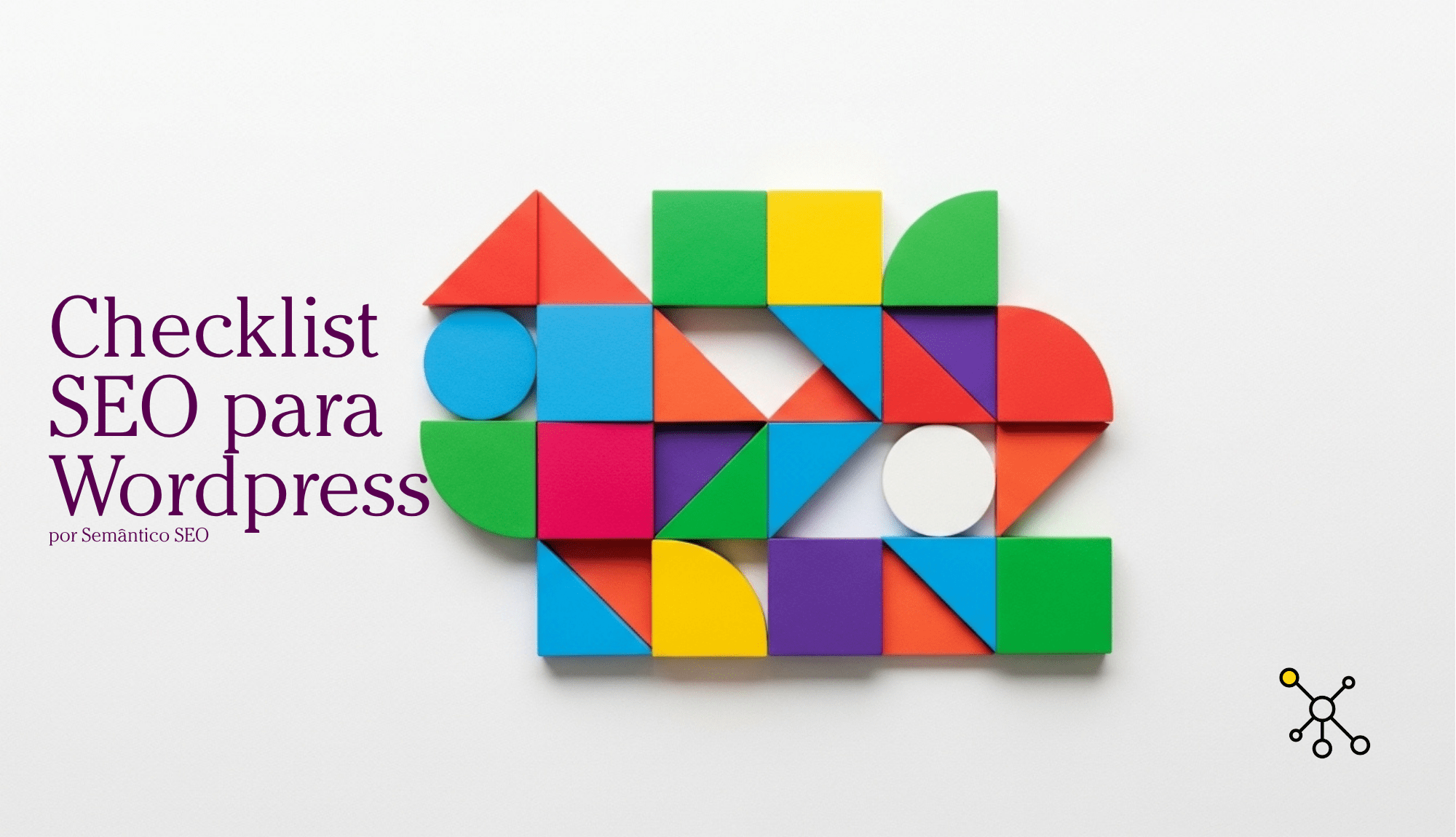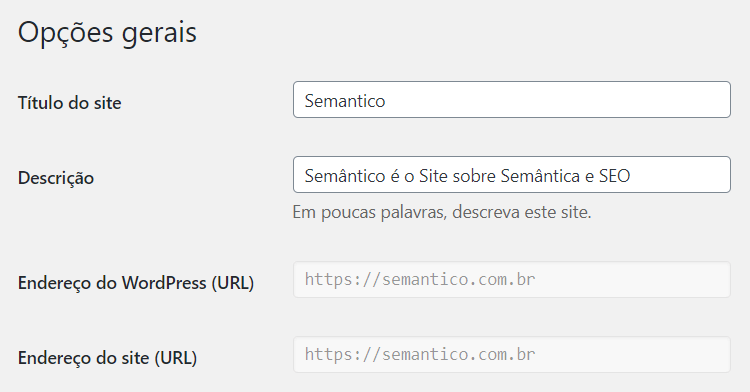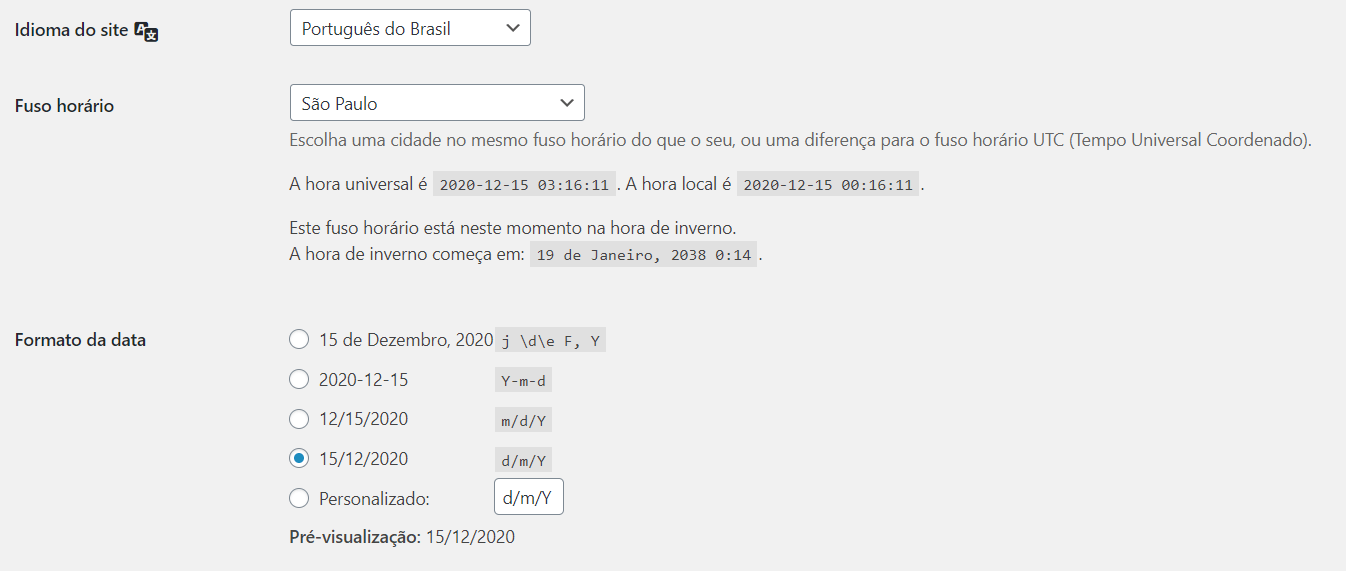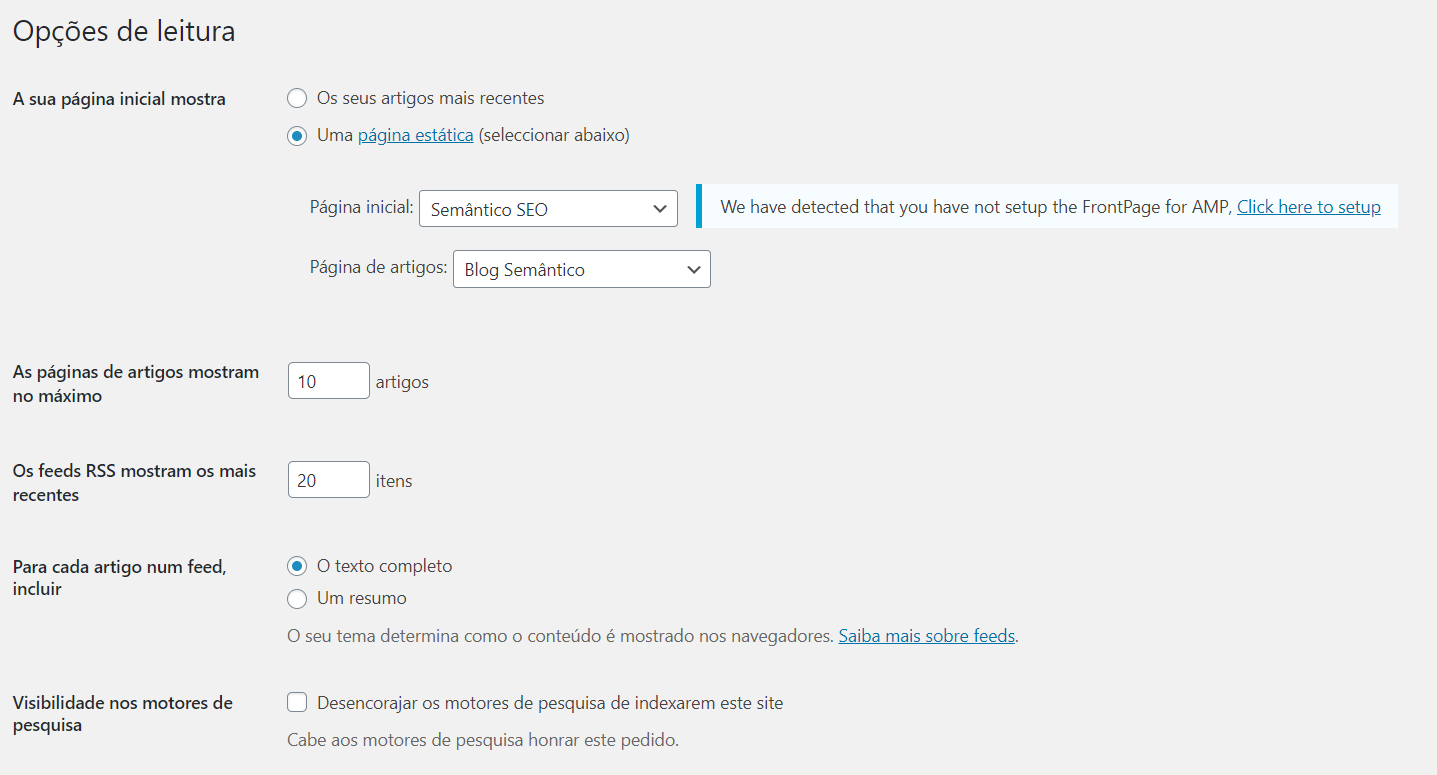Checklist de SEO para wordpress
Hoje pela manhã um amigo me pergunta no WhatsApp: “Tu tem algum checklist de SEO para wordpress pra me indicar?”. Ter eu tenho, mas ele está na minha cabeça, pensei.
Eu poderia pesquisar um na internet e mandar para ele, ou poderia escrever o que eu uso (que até agora estava só na minha cabeça) e mandar pelo próprio Whatsapp para ele. Mas ai pensei: isso pode ser um bom conteúdo para o blog e outras pessoas devem ter a mesma dúvida. Então resolvi escrever esse texto:
Checklist de SEO para wordpress para o seu site
Aqui vou escrever o que a minha experiência de 11 anos trabalhando com SEO e de mais de 20 criando sites me fez agrupar:
Vou dividir esse lista de tarefas para seo com as otimizações em 6 campos:
- Escolhendo hospedagem e servidores
- Fazendo as configurações básicas
- Selecionando os plugins
- Usando editores visuais
- Melhorias em imagens, javascript e css
- Mantendo seu WordPress atualizado
E como sempre, esse post vai ficando desatualizado conforme o WordPress vai sendo atualizado, então se você vir algo que não faz mais sentido, mando nos comentários que eu corro atrás e atualizo, ok?
Como criar um site novo no WordPress já otimizado?
A melhor maneira de ter um site otimizado é criar ele de início da seguindo as regras do SEO: um site veloz, com código bem escrito e com conteúdo semanticamente relacionado com o seu negócio. Então vamos ver como criar um site novo no wordpress que faça os buscadores amá-lo logo de cara!
Hospedagem e servidores
Escolher uma boa hospedagem para o seu novo site em wordpress hoje em dia é mais fácil que nunca. Mas algumas coisas eu recomendo fazer: selecionar hospedagens que vendem serviços dentro de grandes estruturas, como o Google, a Amazon e outras. Uma opção atual é a hospedagem do próprio WordPress, que é extremamente otimizada mas tem um valor mais alto, que pode ser um pouco proibitivo.
Eu uso neste site uma hospedagem que me foi recomendada por amigos, a Closte. Detalhe, eu não ganho um centavo com essa divulgação.
Eu escolhi ela por alguns motivos: updates automáticos (que me livram de ficar preocupado com atualização de servidores), um servidor muito rápido e seguro, hospedado no Google e fácil de instalar um projeto (mesmo para mim que não sou programador) e backups automáticos.
Um detalhe sobre a hospedagem: escolha uma que fica perto de onde estão seus usuários. O meu site por exemplo: eu não tenho clientes fora do Brasil, então, não preciso ter meu site hospedado fora do país. Pergunte na hospedagem se seu site vai ser hospedado no Brasil.
Configurações básicas
Algumas tecnologias são fundamentais, mas as configurações básicas do WordPress, depois de hospedá-lo em um bom serviço, são as configurações do sistema. A primeira coisa é configurar as opções.
Vá em opções gerais e configure o título do site e a descrição. Eu já perdi a conta de donos de sites que me contratam para ver porque seu site não aparece no Google quando ele procura pela marca e o motivo é esse. Coloque o nome do seu negócio no Título do site e descreva o que você faz na descrição.
Não esqueça de colocar o idioma do seu site, o modelo do horário e outras informações abaixo:
Fique atento com as opções de leitura!
Se você vai usar o WordPress para montar um blog, escolha a opção “os seus artigos mais recentes”, mas se vai criar um site completo, escolha uma página que criou para ser a home dele. Na imagem dá para ver que eu uso o AMP (padrão de páginas rápidas do Google), vou falar sobre isso na lista de plugins.
Mesmo escolhendo uma página estática, você pode querer ter um blog no seu site, para isso, selecione uma página de artigos. Mas o mais fundamental é o item “Visibilidade nos motores de pesquisa“. Quando desenvolvedores fazem um site novo, geralmente querem que os buscadores não o encontrem antes dele estar pronto, e para isso, marcam esse item.
Mas aí esquecem de desligar. E quando site é lançado, os buscadores não o encontram. Verifique isso.
A última dica que quero lhe dar nas configurações básicas é sobre as opções de ligações permanentes.
O WordPress oferece a possibilidade de criar uma estrutura de URL personalizada, que é uma das forças que a plataforma tem para alcançar bons resultados nos buscadores.
Criar uma estrutura de URL personalizada além de melhorar a estética e a usabilidade dos seus links, faz com que os buscadores entendam melhor o conteúdo do seu site.

Eu sempre escolho o modelo chamado “Nome do artigo”, por ela me dar uma url bem limpa. Mas sites de notícias podem querer uma url que use a data das notícias. Mas pense sempre num modelo de url simples e limpa, seus usuários e os buscadores agradecem.
Plugins
Os melhores plugins de SEO para WordPress
Abaixo vou colocar a lista que eu uso em meus projetos, nos sites que eu crio:
- Akismet Anti-Spam: Este plugin vai proteger o seu site contra spam. Mensagens dentro de formulários do WordPress são a maneira mais simples de fazer spam no seu site e esse plugin te livra disso;
- Really Simple SSL: Ter um site com o HTTPS é uma norma atual de segurança e esse plugin leve e sem qualquer configuração vai fazer o seu site funcionar com essa segurança;
- Yoast SEO: Usar um plugin para lhe ajudar com a otimização do seu site é uma boa. Existem outras opções mais avançadas de plugins, mas para começar, este vai suprir as suas necessidades.
Mas é só isso? Os básicos sim, mas agora vamos falar sobre plugins que vão deixar seu WordPress mais rápido e leve. Velocidade, usabilidade são critérios para um site estar nas primeiras posições.
Uma parte importante da criação de sites hoje em dia é o uso de editores visuais.
O WordPress se tornou uma plataforma que permite que designers, criadores e todo tipo de empreendedor digital crie o seu próprio site, mesmo sem ter conhecimentos de programação.
A falta de conhecimento técnico pode gerar alguns problemas: falta de segurança e lentidão, por exemplo; mas facilita o desenvolvimento do seu site e gera uma economia grande no lançamento de projetos digitais.
Para que isso seja possível, a maioria de nós usa editores visuais.
Editores visuais
Atualmente dois editores disputam o mercado: o DIVI e o Elementor. Este site (e todos os outros que fiz) foram feitos usando o DIVI, a minha plataforma escolhida.
Os dois funcionam de maneira parecida: criam a possibilidade de você criar o seu site de forma visual, direto na página, como se estivesse usando um programa de edição de imagens ou de sites.
Isso facilita muito a nossa vida mas cria um problema: javascript e css desnecessário. Por isso vamos falar sobre como deixar esses arquivos mais otimizados.
Melhorias: imagens, javascript e css
- LiteSpeed Cache: Este plugin é exclusivo para hospedagens que usam a tecnologia LiteSpeed. Se o seu servidor tem isso, instale ele. Cada site tem uma configuração perfeita, para saber como fazer sua configuração acesse este post;
- Autoptimize: Eu uso ele junto com o LiteSpeed para optimizar CSS, JS, imagens, fontes do Google, entre outras coisas.
Atualizações
Uma das coisas mais complicadas, chatas e problemáticas do WordPress era atualizar os plugins e o próprio WordPress. Acontecia de tudo, até o site quebrar completamente.
Mas isso hoje é bem diferente. A maioria dos plugins pode ser deixado para atualizado automaticamente.
Olha a imagem abaixo:
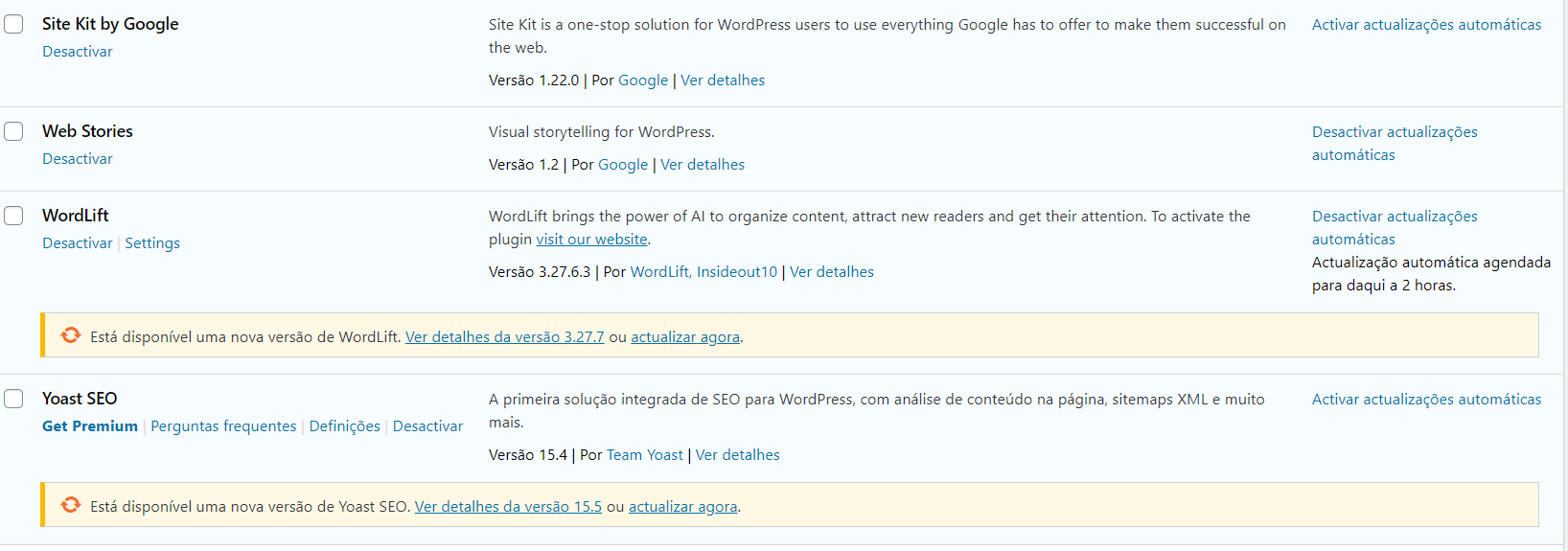
Alguns, mais críticos devem ser atualizados manualmente. Eu geralmente deixo os plugins de otimização de velocidade e cache com a funcionalidade de auto-update desligada. Outra categoria são os plugins que uso a pouco tempo e ainda não desenvolvi a confiança gerada por várias atualizações sem problema.
Como dá para perceber alguns plugins são atualizados automaticamente, outros não.
Isso leva a um assunto muito sério: backup! Como eu disse lá na sessão sobre servidores, eu sempre escolho servidores que tem um sistema de backup automático de confiança. Geralmente os dos grandes players (Google, Amazon e etc)
Você pode usar também plugins para fazer backup. Eu já testei vários e o único que nunca me deu problema é o All-in-One WP Migration. O único detalhe, se você escolher instalar um plugin para fazer seus próprios backups é: compre a licença dele!
Os plugins gratuitos tem um limite do tamanho do arquivo gerado no backup e conforme seu site cresce mais chance tem de fazer um backup e depois não conseguir usá-lo porque passou do limite. Fique ligado!
Como criar um blog no WordPress já otimizado?
E aí, está gostando deste checklist de SEO para wordpress que preparei especialmente para você? Até agora falamos sobre como lançar um site novinho em folha já otimizado, mas agora vamos pensar em sites que já estão no ar.
Criar um projeto do zero, com o SEO já em mente, com a ajuda de um consultor SEO é ótimo, recomendo que faça isso. Mas e se seu site já está no ar? Não há nada a fazer?
Claro que sim! Vai precisar consertar algumas coisas mas até nisso o WordPress nos ajuda a deixar tudo redondo mais facilmente.
Hospedagem e servidores
A primeira coisa que eu recomendo é você fazer uma verificação de velocidade no seu site. Acesse duas ferramentas e coloque o endereço do seu site nela e veja o que acontece.
A primeira é a GT Metrix.
Ela é uma ferramenta online que acessa o seu site e, seguindo alguns critérios de velocidade e usabilidade lhe dá uma nota.
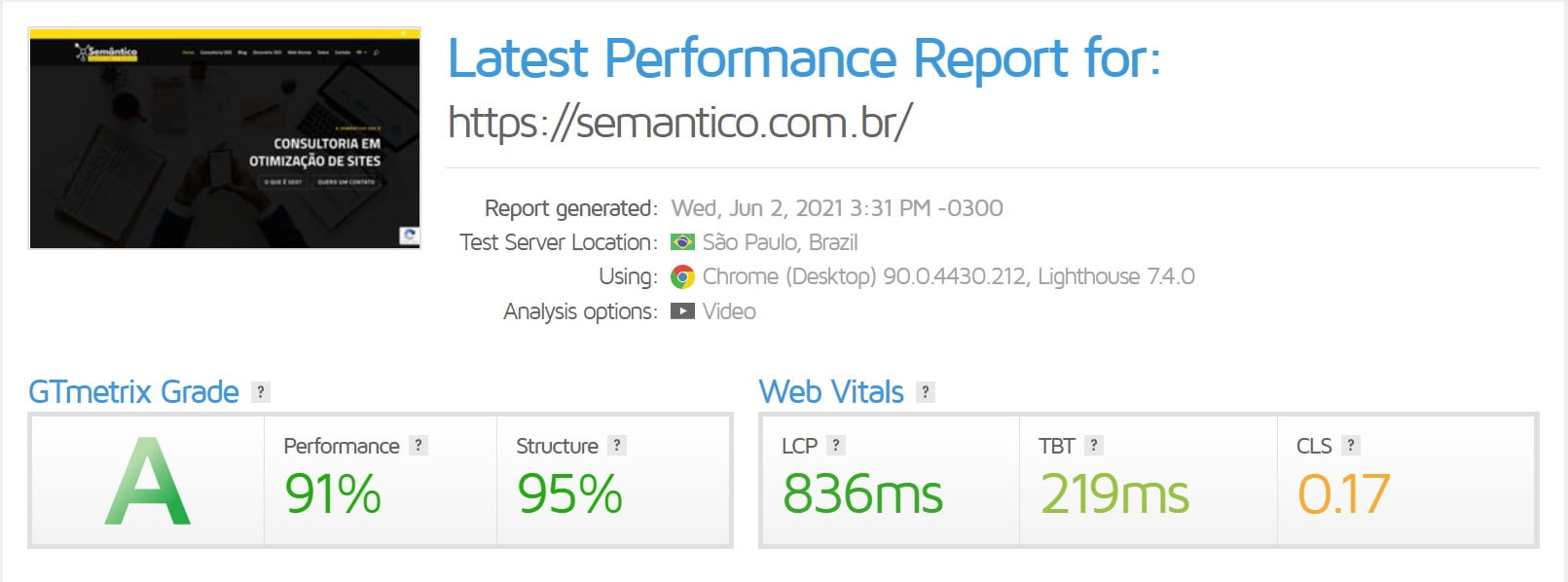
Esta ferramenta não é perfeita. Ela tem dificuldade de entender sites que são hospedados em servidores que usam CDN, então não leve esse relatório a sério demais, mas ele é um indicativo que como está a situação da sua hospedagem, quanto a velocidade e estabilidade.
Outra ferramenta que eu recomendo é a Measure do Google.
Nela você pode ter um comparativo do que precisa ser melhorado no seu site e ir otimizando passo a passo.
Tanto o GT Metrix quanto a Measure usam as novas recomendaçõid=”urn:enhancement-151″ class=”textannotation”>es do Google chamadas de s/”>Web Vitals.
Nenhuma ferramenta dessa é perfeita e você precisa saber que não precisa alcançar as notas mais altas para ter um site rápido e estável.
Configurações básicas
Vá lá na sessão de configurações básicas para sites novos e siga cada item. As recomendações são as mesmas. Mas tome cuidado principalmente se for mudar o jeito que as suas urls são escritas pelo WordPress.
Um bug que algumas vezes acontece, quando mudamos essa configuração abaixo é que todas as urls param de funcionar.
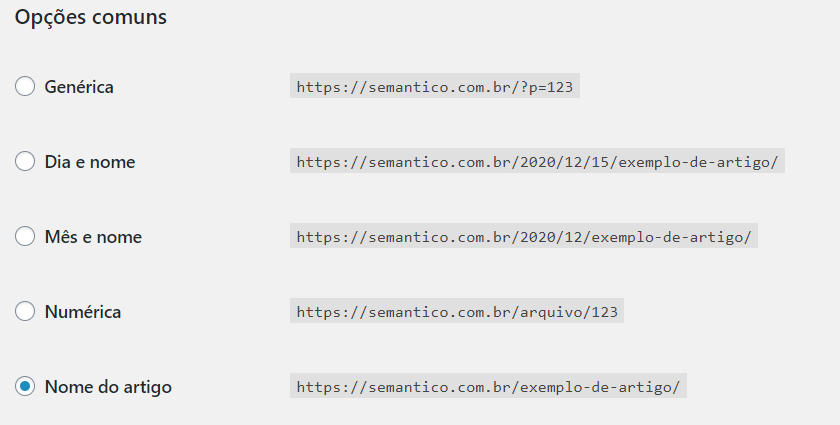
Se isso acontecer, clique em qualquer dois outros itens (no Dia e nome, por exemplo) e salve. Depois selecione novamente o “nome do artigo” e salve outra vez.
Toda vez que deu problema comigo, isso resolveu. Nunca soube porque, mas resolve.
Plugins
Se o seu site é antigo, provavelmente já usa uma série de plugins. A dica que eu lhe dou é: analise se você realmente precisa dessa quantidade toda de plugins.
Você viu que eu uso bem pouco deles, apesar de sempre testar um ou outro.
O meu pensamento é: estou sempre a procura de plugins que podem substituir com qualidade dois ou mais plugins, fico de olho nos plugins novos que podem ser mais otimizados e leves que os antigos.
E não me deixo encantar com funcionalidades. O seu site tem um objetivo e você só precisa dos plugins que são fundamentais para ele alcançar esse objetivo. O resto está lhe atrapalhando.
Muitas vezes é o excesso de plugins o culpado por bugs e lentidão no seu site criado em WordPress. Uma boa prática e analisar cada um deles (desligando um por um e analisando ou instalando plugins de análise de conflito, como o P3 – Plugin Performance Profiler)
Melhorias: imagens, javascript e css
Além dos plugins de cache que indiquei na sessão de sites novos, você vai precisar de ajuda extra com as suas imagens.
Um site que já está um tempo online costuma ter muitas imagens publicadas. E elas são uma fonte de problemas de lentidão constante, por isso: dedique um tempo (ou até dinheiro) para otimizar suas imagens antigas.
Um serviço que eu recomendo é o TinyPNG, que tem um plugin muito bom chamado Compress JPEG & PNG images.
Se o seu site não tem muitas imagens, pode usar ele no plano grátis deixa você otimizar 100 imagens por mês. Agora, se seu site tem muito mais do que isso, vale a pena contratar um plano deles para otimizar todas suas imagens de uma vez.
Ele vai te ajudar também com as n id=”urn:enhancement-160″ class=”textannotation”>ovas imagens que você colocar no site: o Panda vai deixar todas elas otimizadas na hora.
Editores visuais
Se você usou algum editor visual para criar o seu site, não vai conseguir mudar entre sistemas sem recriar o visual e o site do zero.
O momento de otimizar um site antigo pode ser perfeito para abandonar aquele tema antigo, redesenhar seu site usando um dos dois editores que indiquei: DIVI ou Elementor.
Você vai ter um site com cara nova, com tecnologias mais modernas e velozes.
Atualizações
As recomendações para atualizações são as mesmas que já dei e mais uma:
Crie um plano de atualização para o seu site em WordPress caso ele já seja antigo e esteja desatualizado. O WordPress numa versão muito antiga, tem problemas de estabilidade e segurança. Plugins sem update tem os mesmos problemas e podem ser porta de entrada para invasões.
Mas antes de sair atualizando tudo faça todos os backups que puder e, caso possa, contrate um especialista no assunto para lhe ajudar. A sua hospedagem pode lhe ajudar com isso.
CONCLUSÃO
Criar um site otimizado usando o WordPress é uma ótima escolha. Ter um site em WordPress é uma ótima escolha. Ele é um sistema cada vez mais maduro, estável e amigável. Por tanto: crie o seu site!
Eu fiz esse Checklist de SEO para WordPress com o intuito de agrupar as minhas experiências no assunto. É claro que não é uma lista fechada e nem abrange todos os temas, mas tem – no meu entender – tudo o que você precisa para ter um site criado (ou refeito) seguindo as boas práticas do SEO.
Planilha de SEO
Estou compartilhando aqui a minha planilha “Checklist de SEO 2021” que uso nos meus projetos e que estou constantemente atualizando.
Ela está sendo com os dados que postei aqui e com as novidades que o SEO apresenta a cada lançamento dos buscadores.
Acesse a Checklist Semântico SEO.
Veja a versão Web Story deste post com o resumo das dicas.